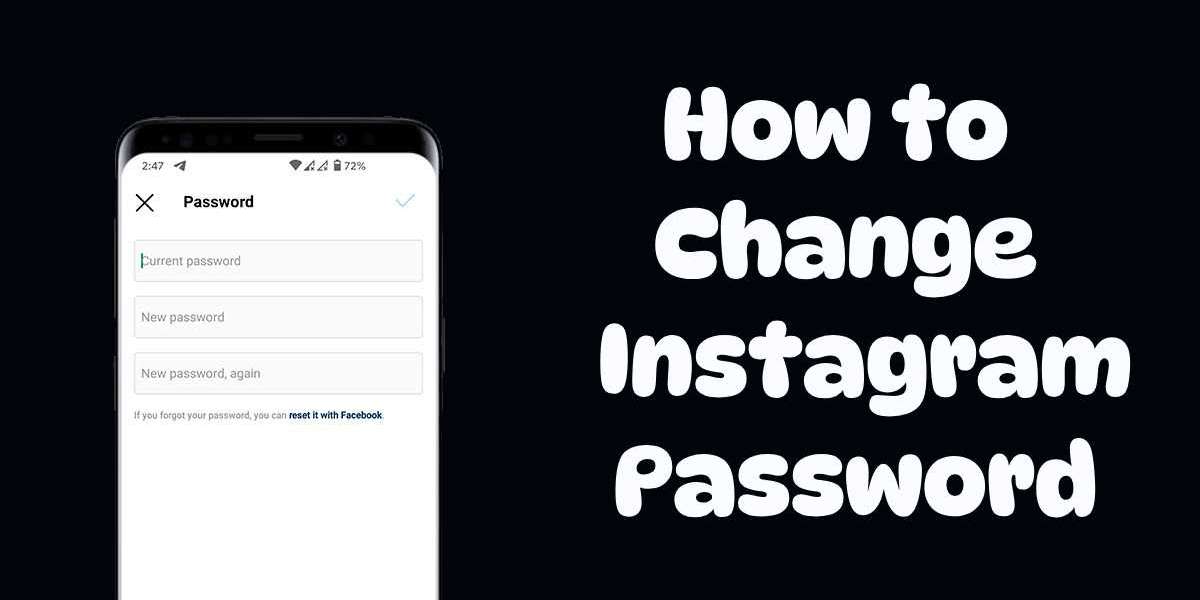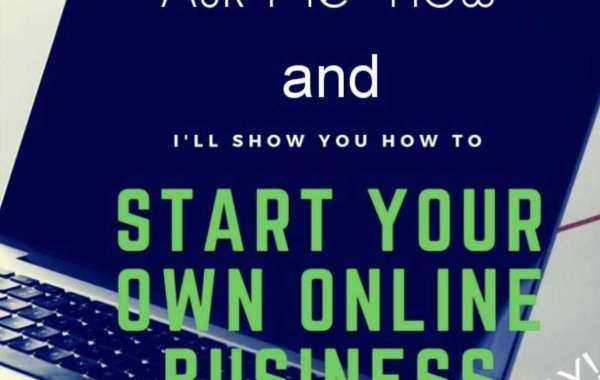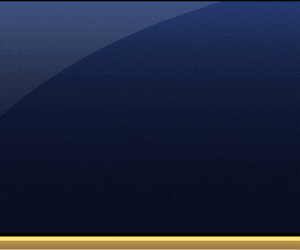How to Change Instagram Password
Follow these simple steps to change instagram password.
Open Instagram App or Website: Open the Instagram app on your mobile device or visit the Instagram website on your computer's web browser.
Login: If you're not already logged in, enter your current username and password to access your account.
Access Settings: Once you're logged in, locate and tap/click on your profile picture or the profile icon in the bottom right corner. This will take you to your profile.
Go to Settings: On your profile, look for the three horizontal lines (hamburger menu) or the gear/cog icon, usually located at the top right corner of the screen. Tap/click on it to access the settings menu.
Security: In the settings menu, you'll find various options. Look for the "Security" or "Privacy and Security" section. Tap/click on it.
Change Password: Within the security settings, there should be an option to change your password. It might be labeled as "Change Password" or something similar.
Enter Current and New Password: You'll likely be asked to enter your current password and then the new password you want to use. Make sure your new password is strong and not easily guessable. It's a good practice to use a combination of letters, numbers, and symbols.
Confirm Changes: After entering the new password, you might need to confirm it by typing it in again. This helps ensure that you didn't make any typos while entering the new password.
Save Changes: Once you've entered and confirmed the new password, look for a "Save Changes" or "Update" button and tap/click on it.
Logout and Login: After successfully changing your password, it's a good idea to log out of all active sessions and then log back in using the new password. This helps ensure that your account is secure.
Remember to keep your new password secure and don't share it with anyone. Additionally, consider using two-factor authentication (2FA) for an extra layer of security on your Instagram account.
Why We Need to Change Instagram Password
Security: Regularly changing your password helps protect your account from unauthorized access. If someone gains access to your password, they can potentially misuse your account, steal personal information, or engage in malicious activities.
Data Breaches: Large-scale data breaches can expose login information, including passwords. If a service you use (like Instagram) experiences a breach, your password could be compromised. Changing your password ensures that even if your old password is exposed, your account remains secure.
Third-party Apps: Sometimes, we grant access to third-party applications or websites using our Instagram credentials. If you're not using these services anymore or don't trust them, changing your password will revoke their access and prevent potential misuse.
Lost or Stolen Devices: If you lose a device or it gets stolen, someone might have access to your saved passwords. Changing your Instagram password helps prevent unauthorized access from any stolen or lost devices.
Phishing Attacks: Hackers might use phishing techniques to trick you into revealing your password. Changing your password can make these stolen credentials obsolete for them.
Account Security Checkup: Regularly updating your password is part of good online hygiene. It's often recommended by cybersecurity experts to change passwords every few months as a precaution.
Weak Passwords: People often use weak passwords that are easy to guess or crack. Changing your password gives you an opportunity to create a stronger, more complex password.
Remember to choose a strong password that includes a mix of uppercase and lowercase letters, numbers, and special characters. Also, consider enabling two-factor authentication (2FA) for an extra layer of security.
Conclusion: -
In this article, we will explain you about How to Change Instagram Password. And also with will discuss about their solutions Still, if you face any problem related to this. So you can call us at this number +1 (888)-668-0963. For more information, you can visit our official website.